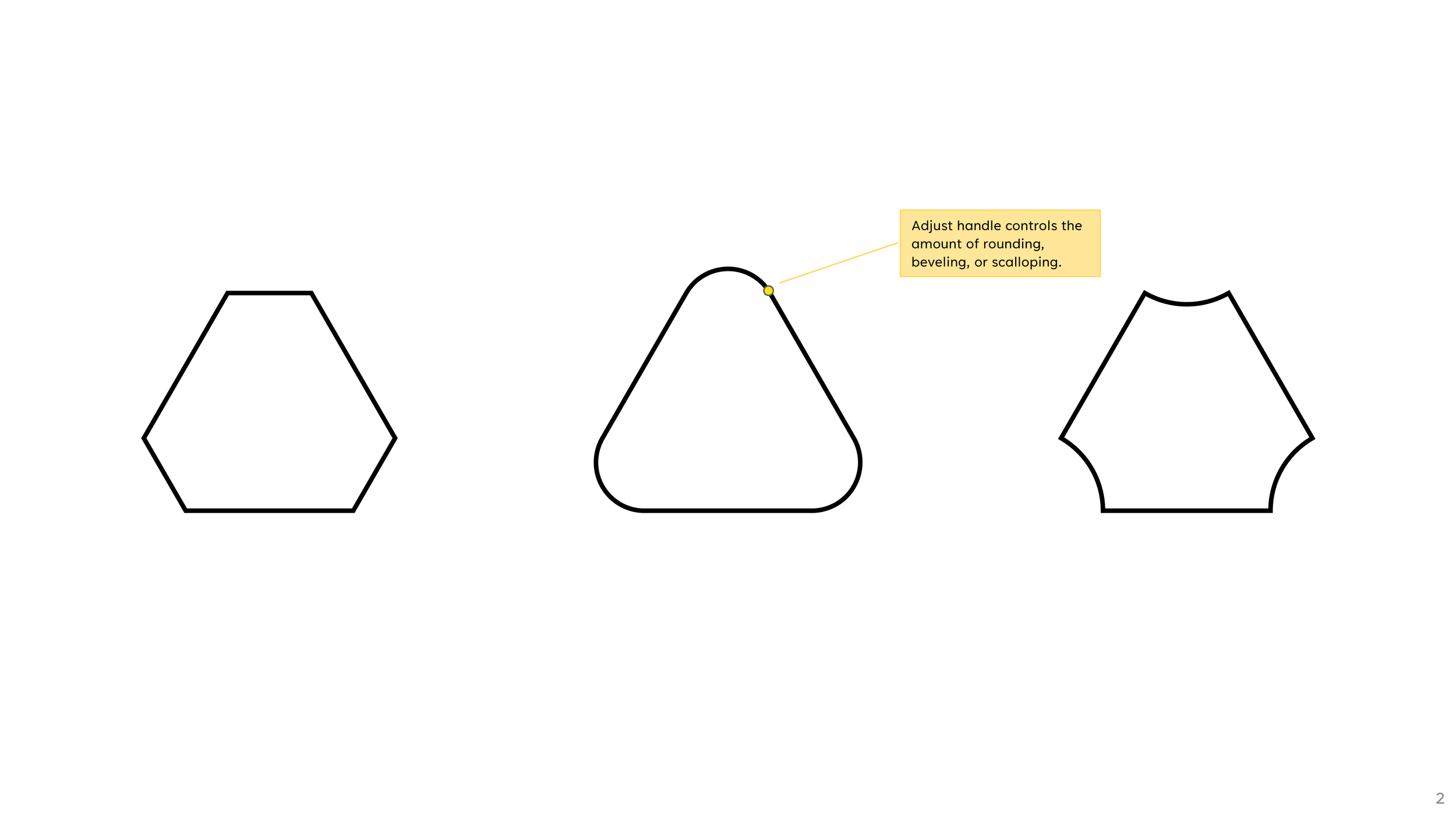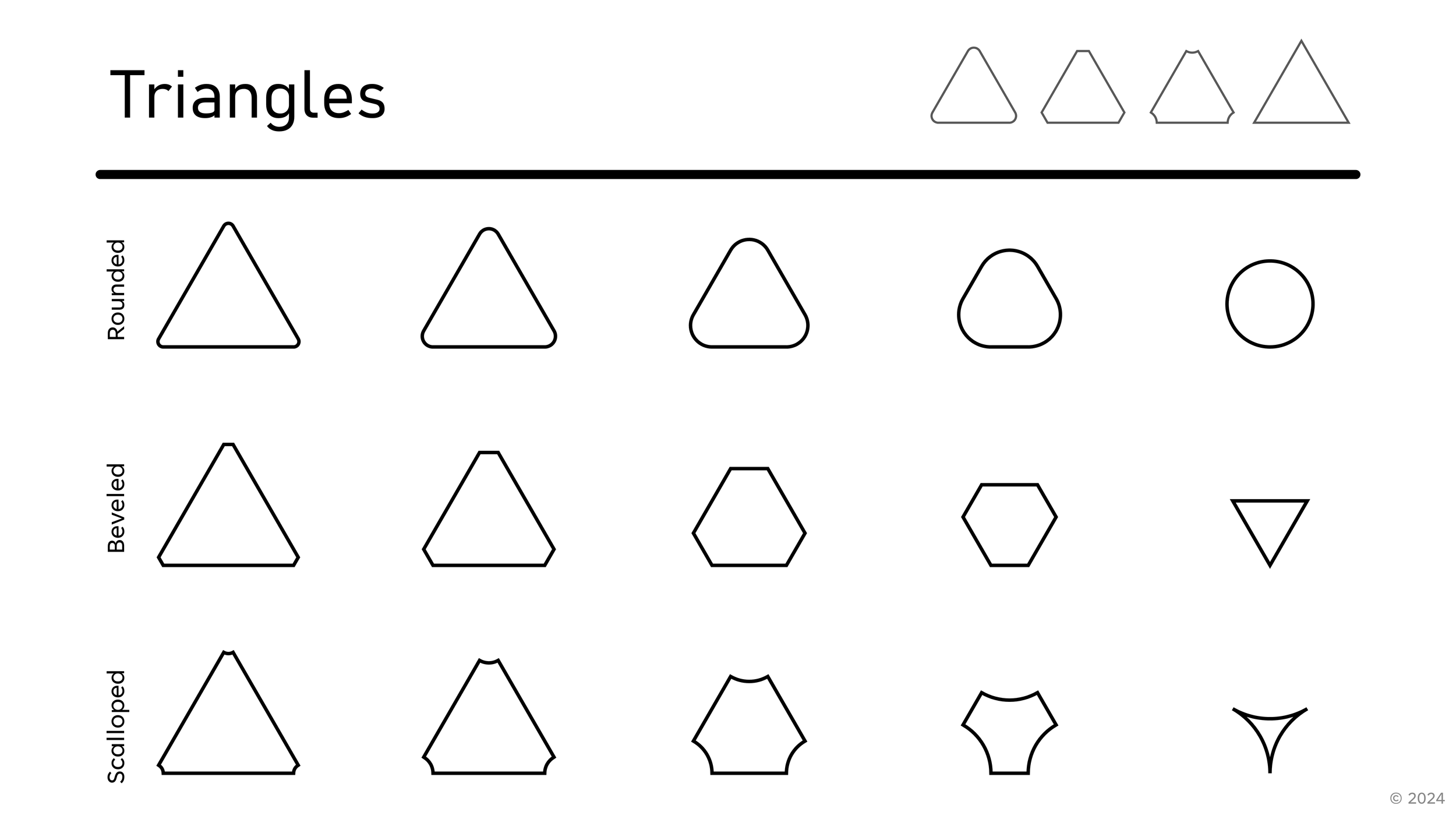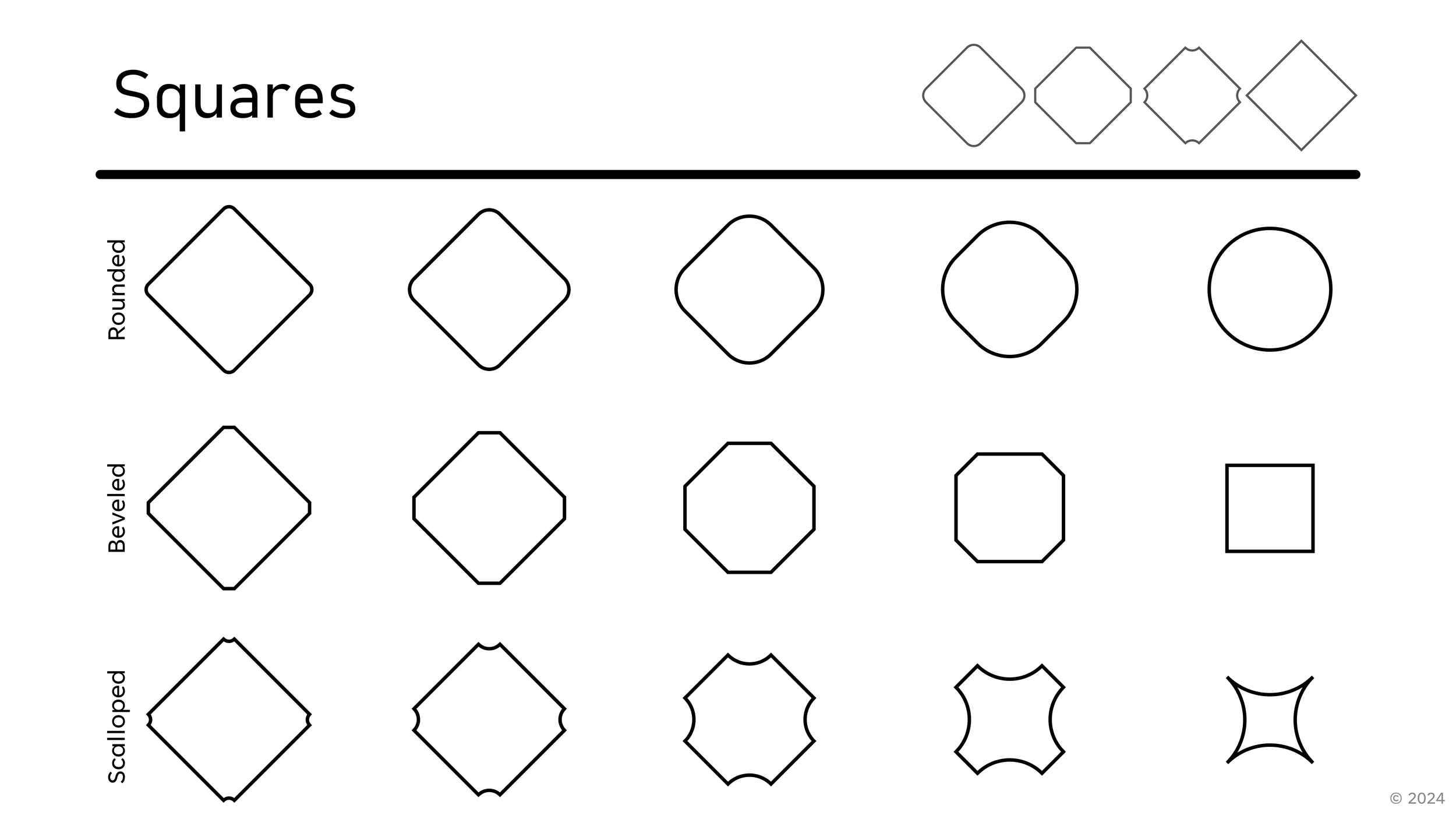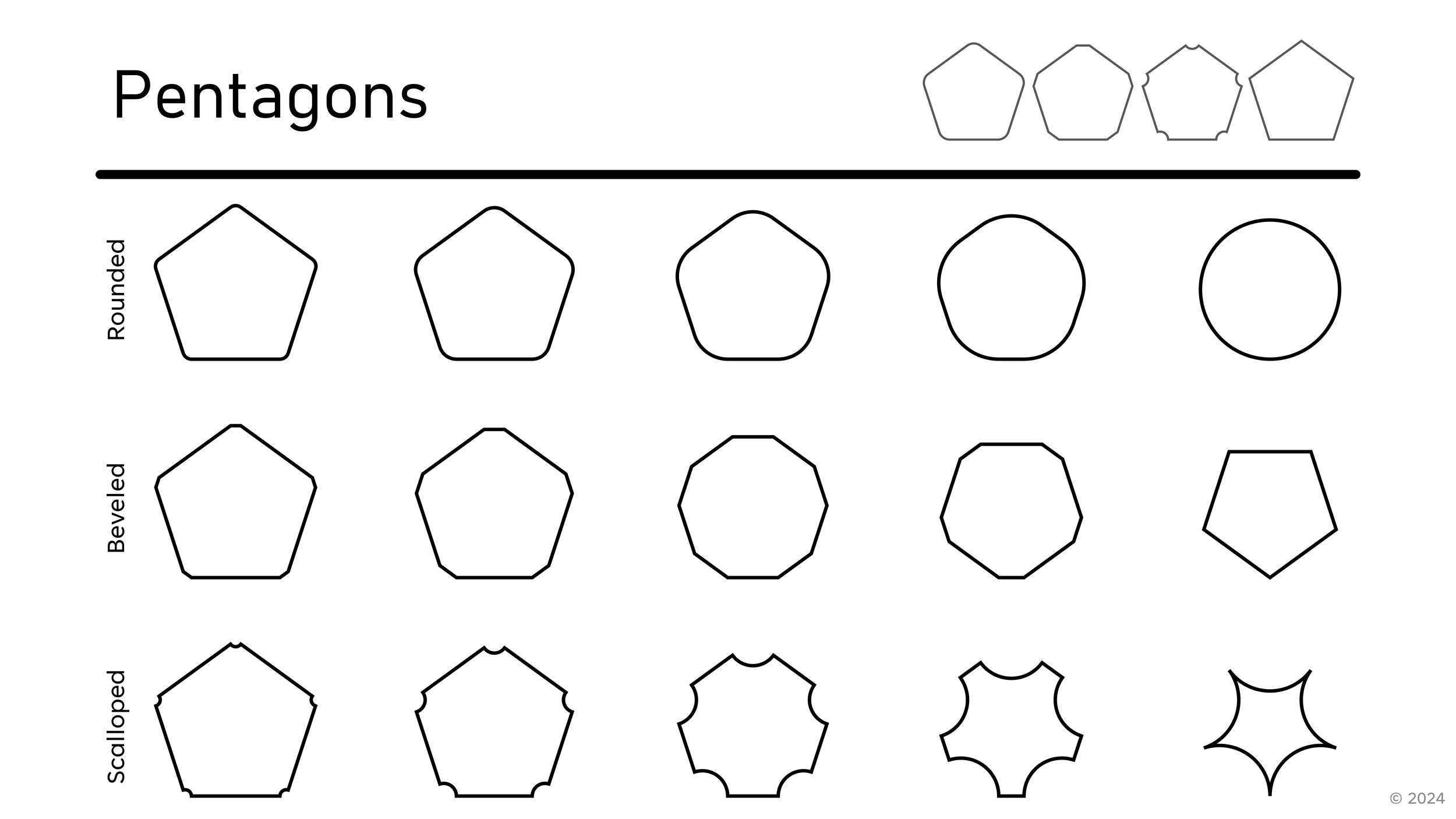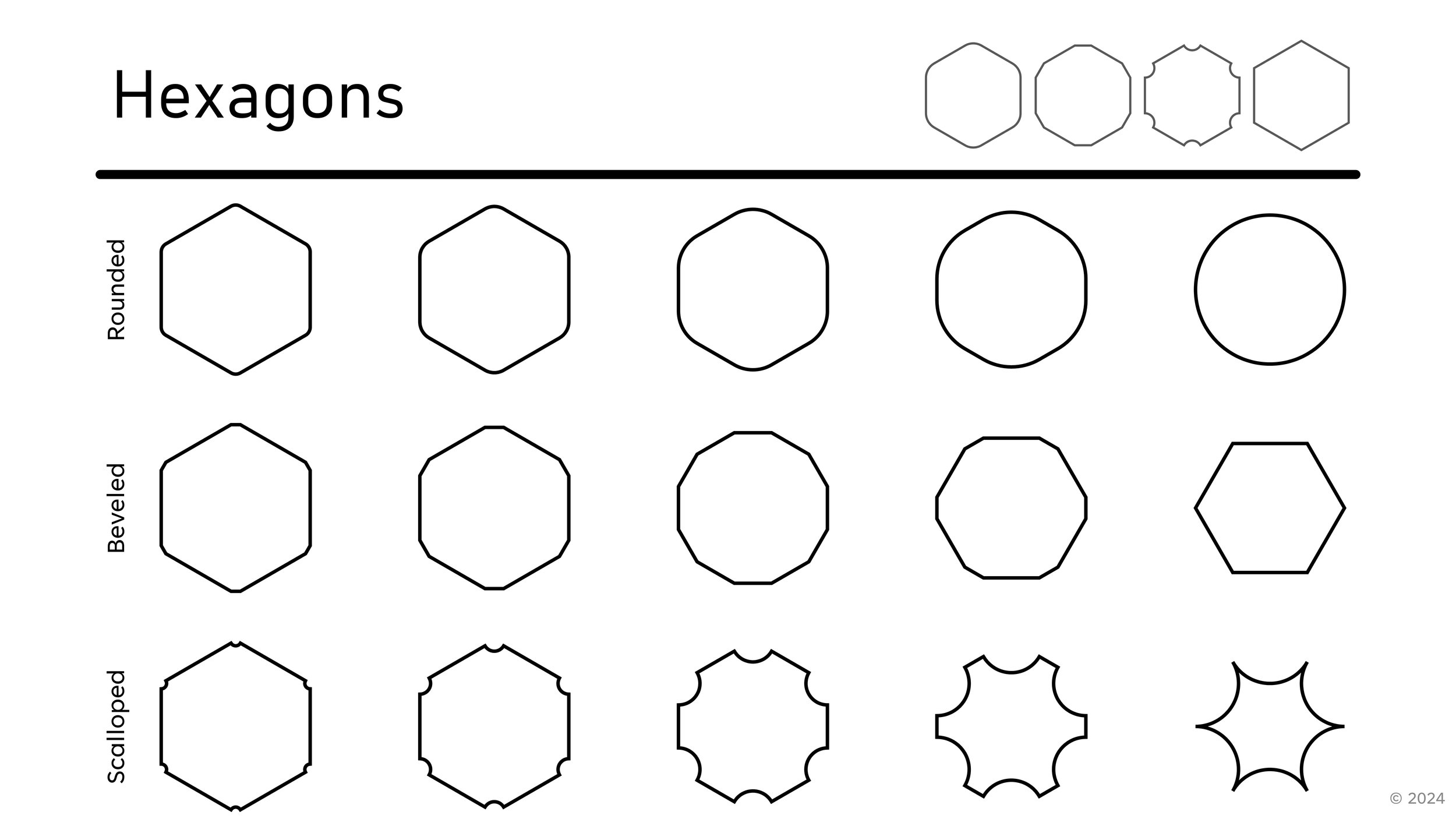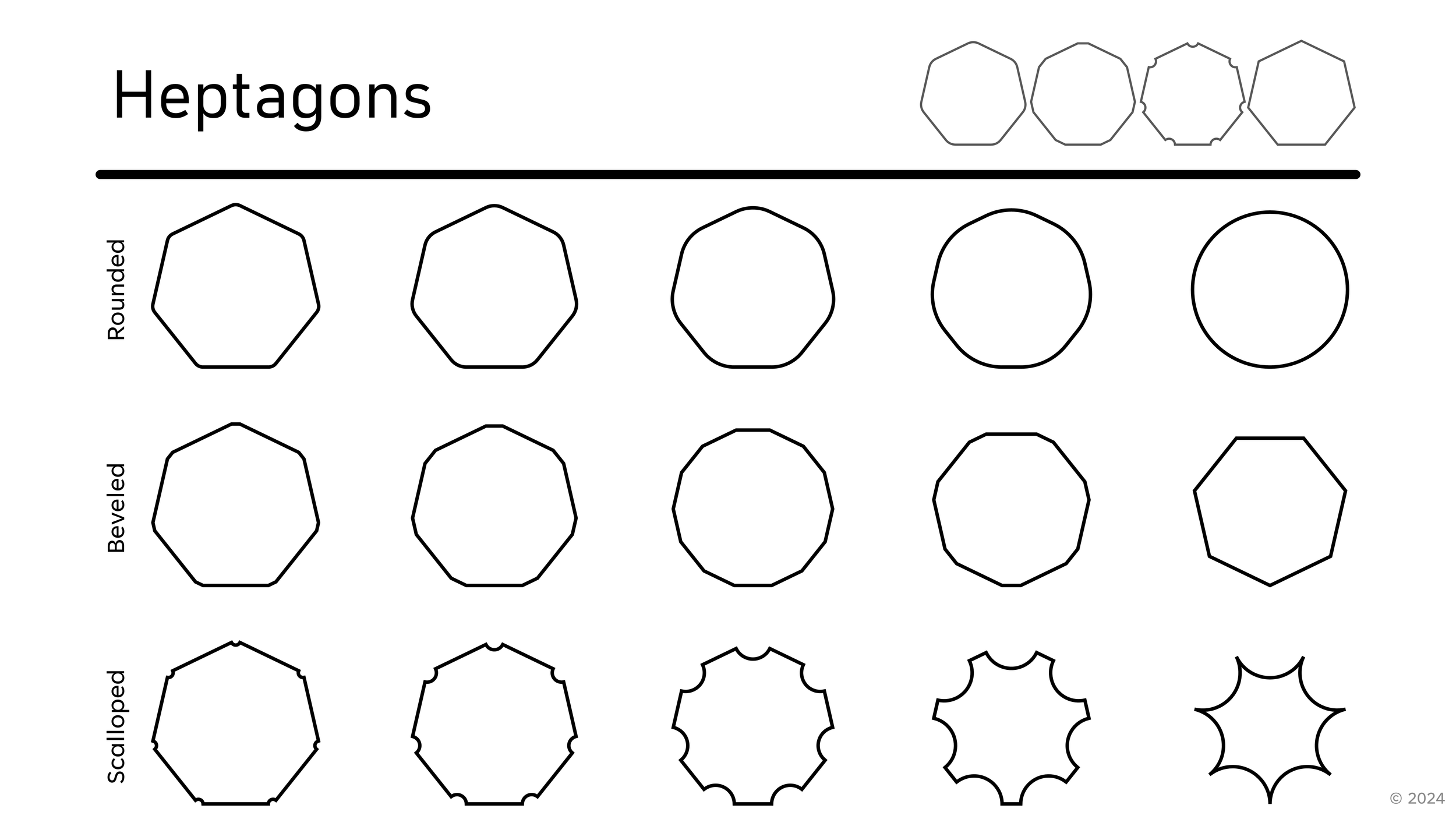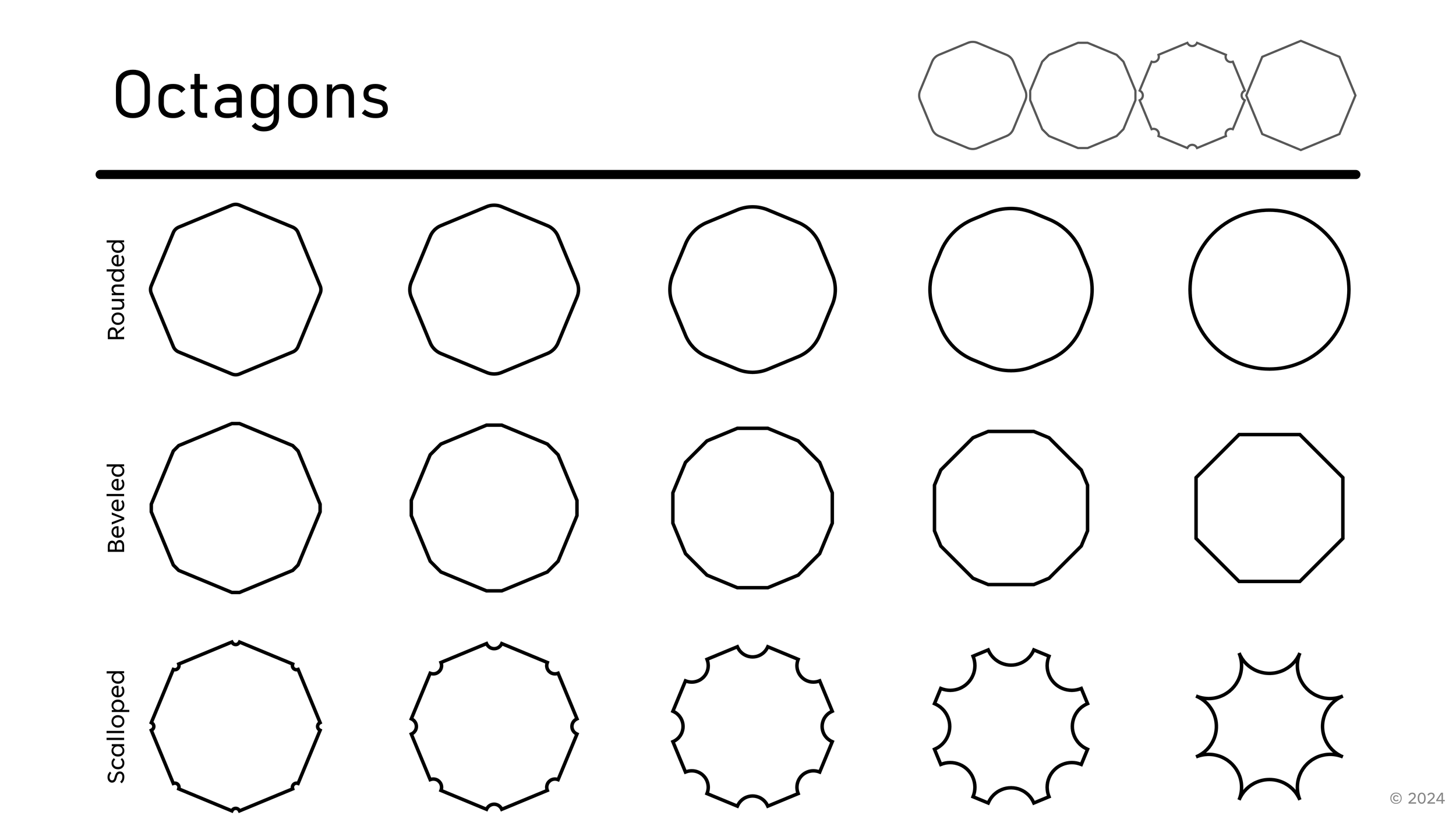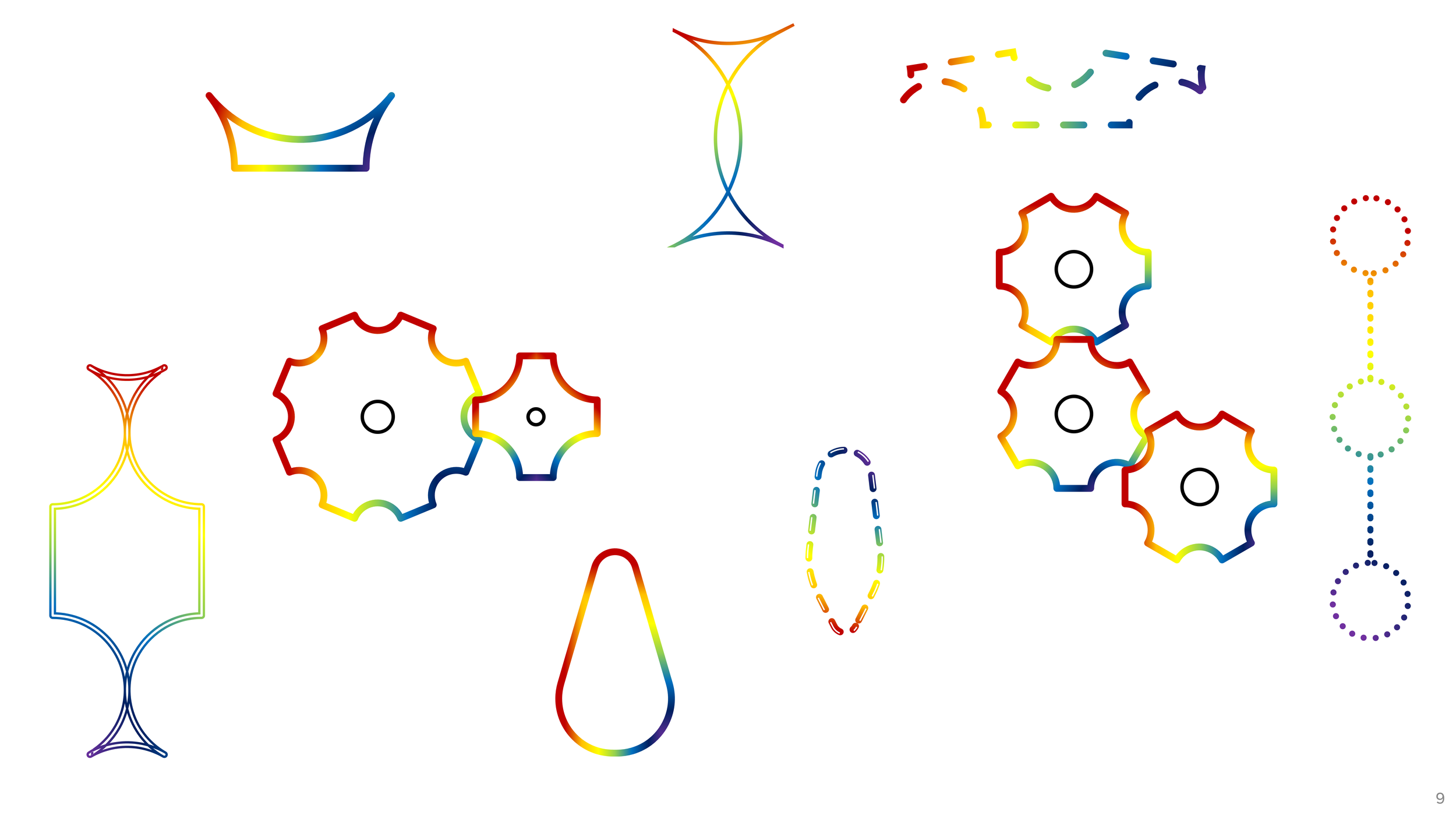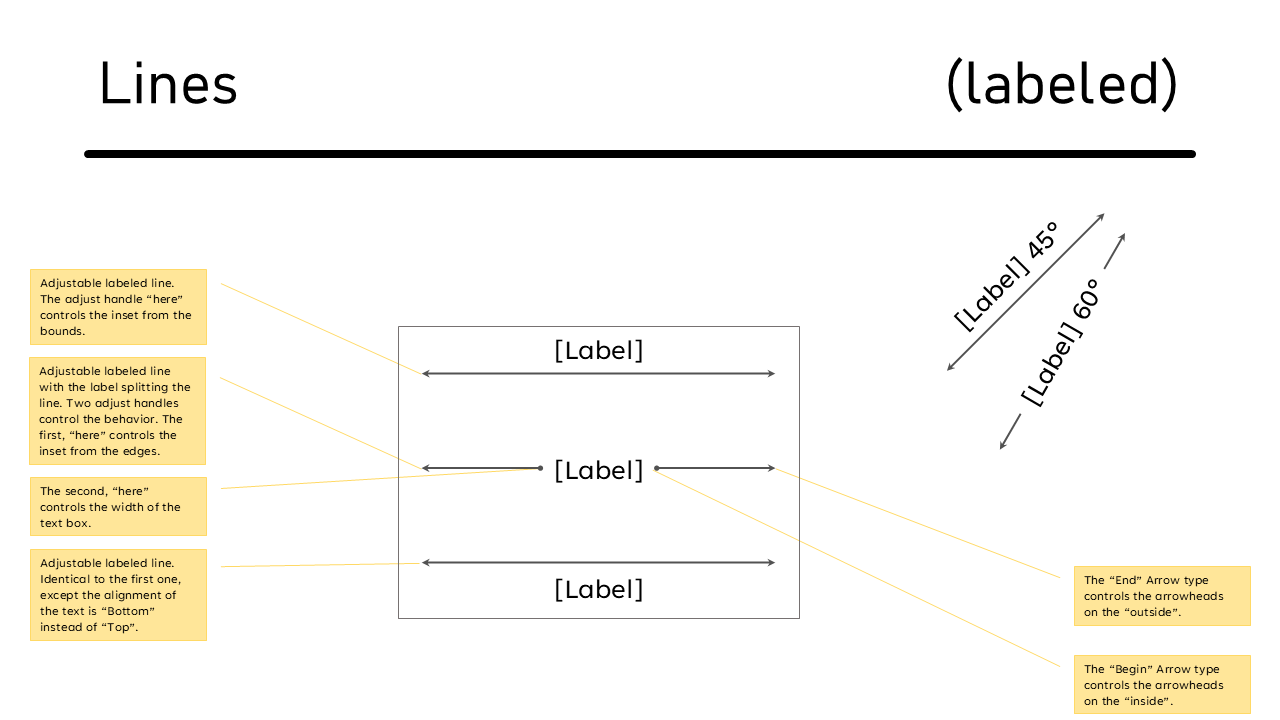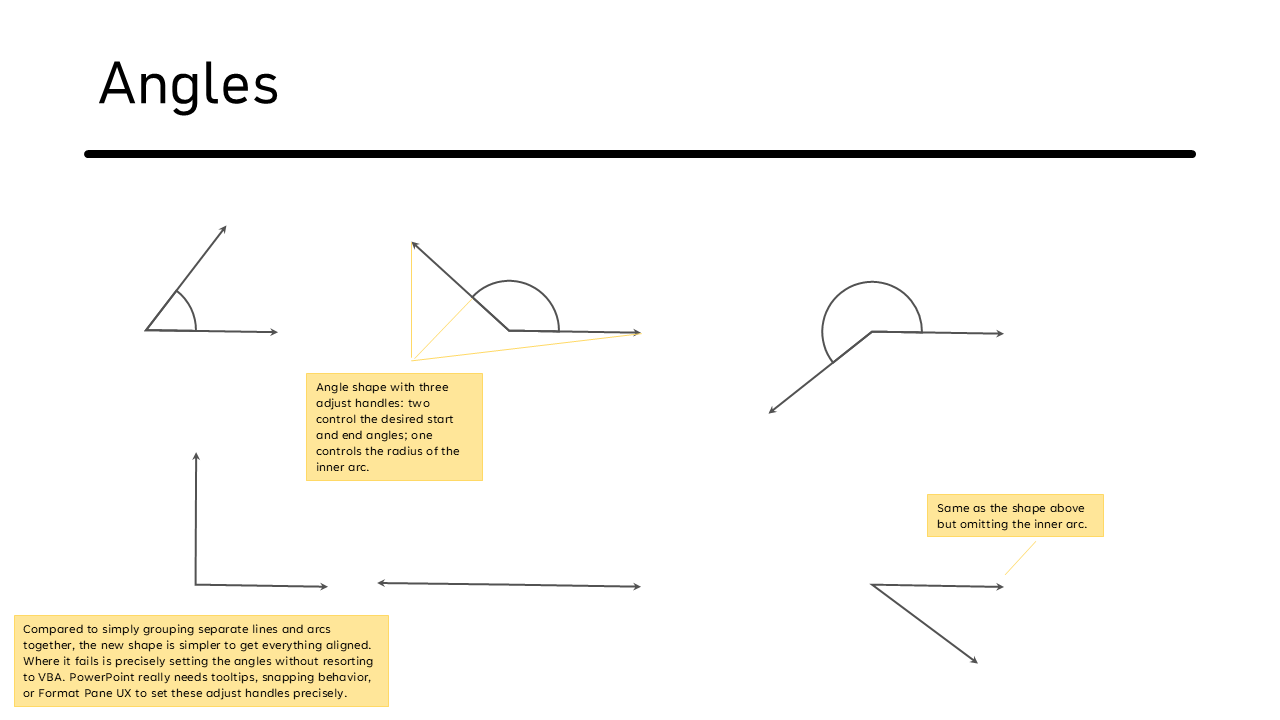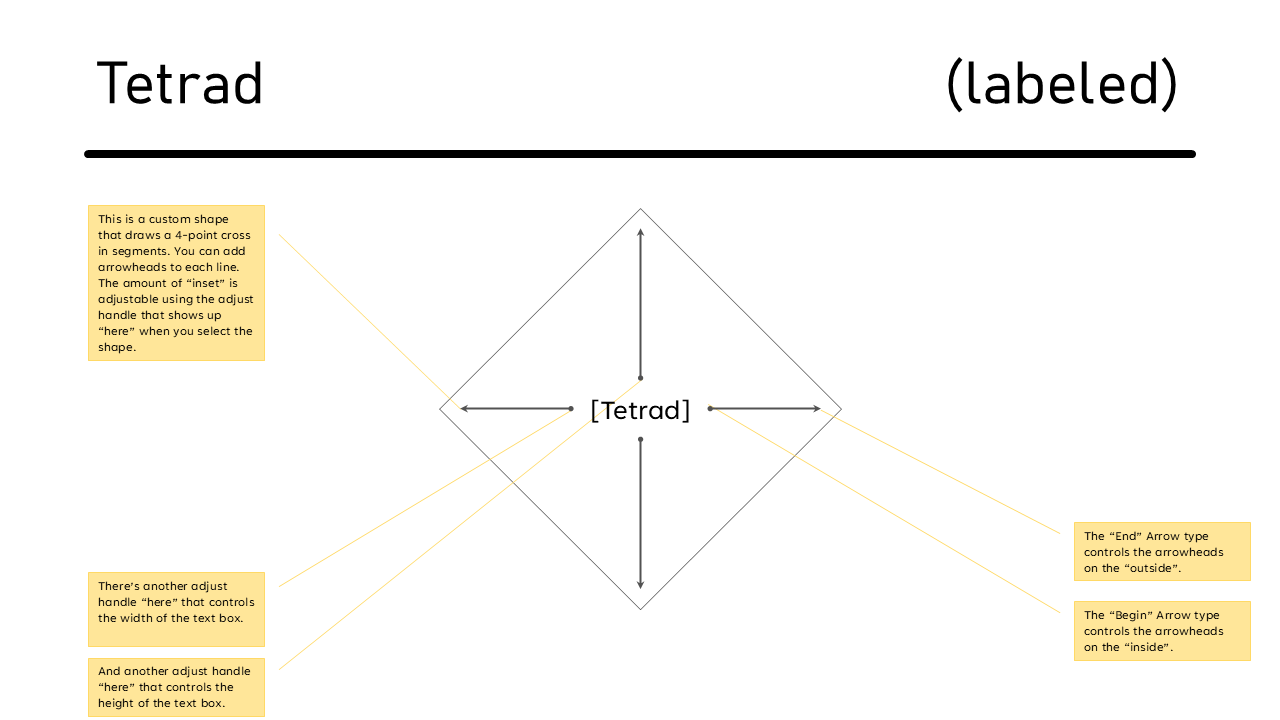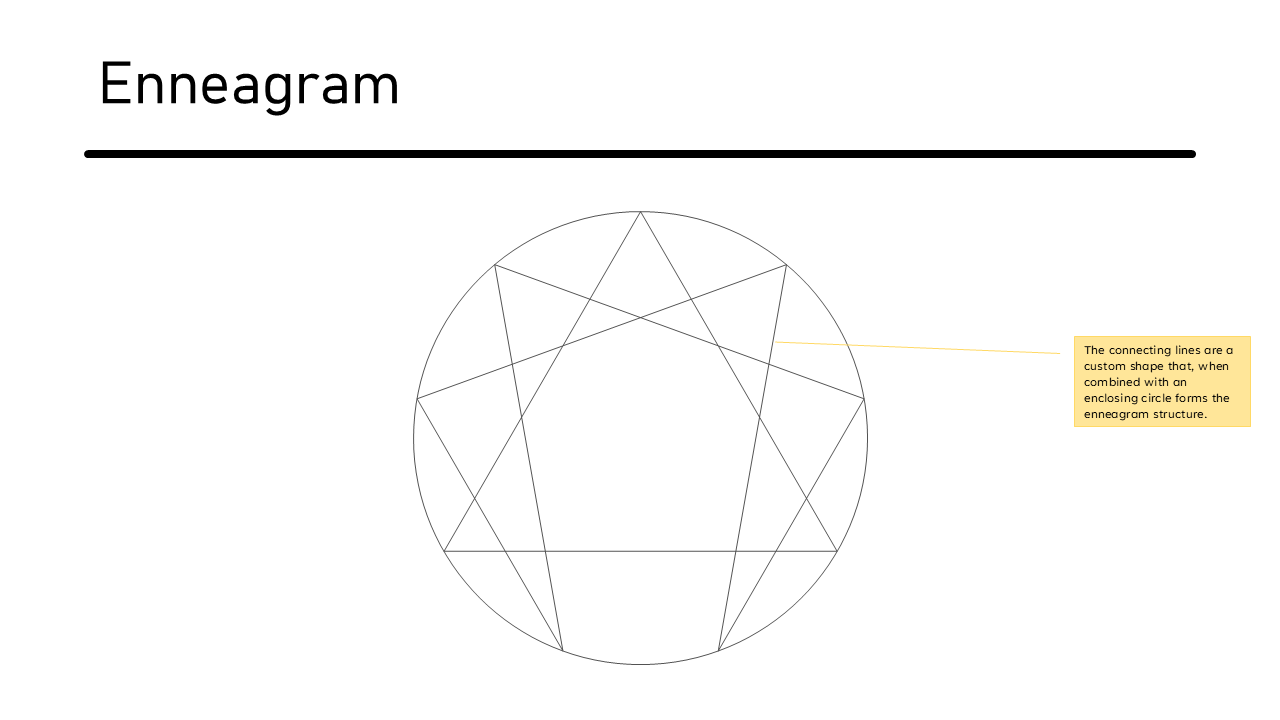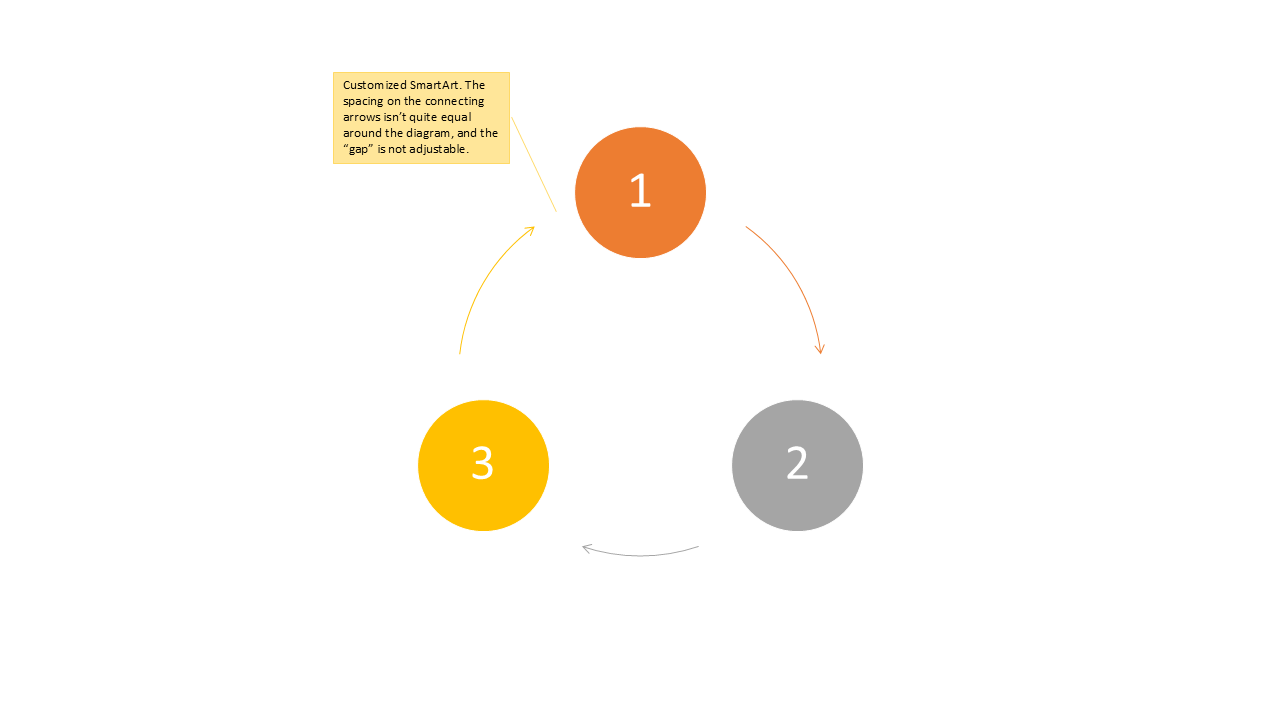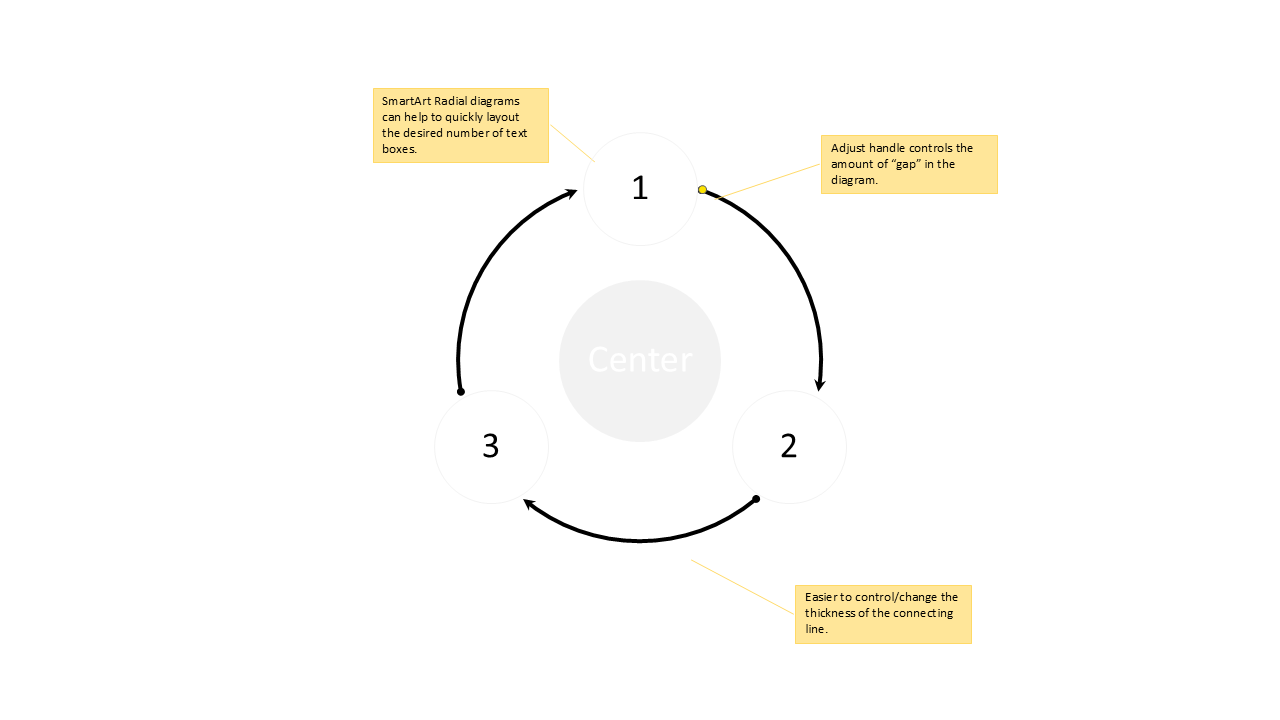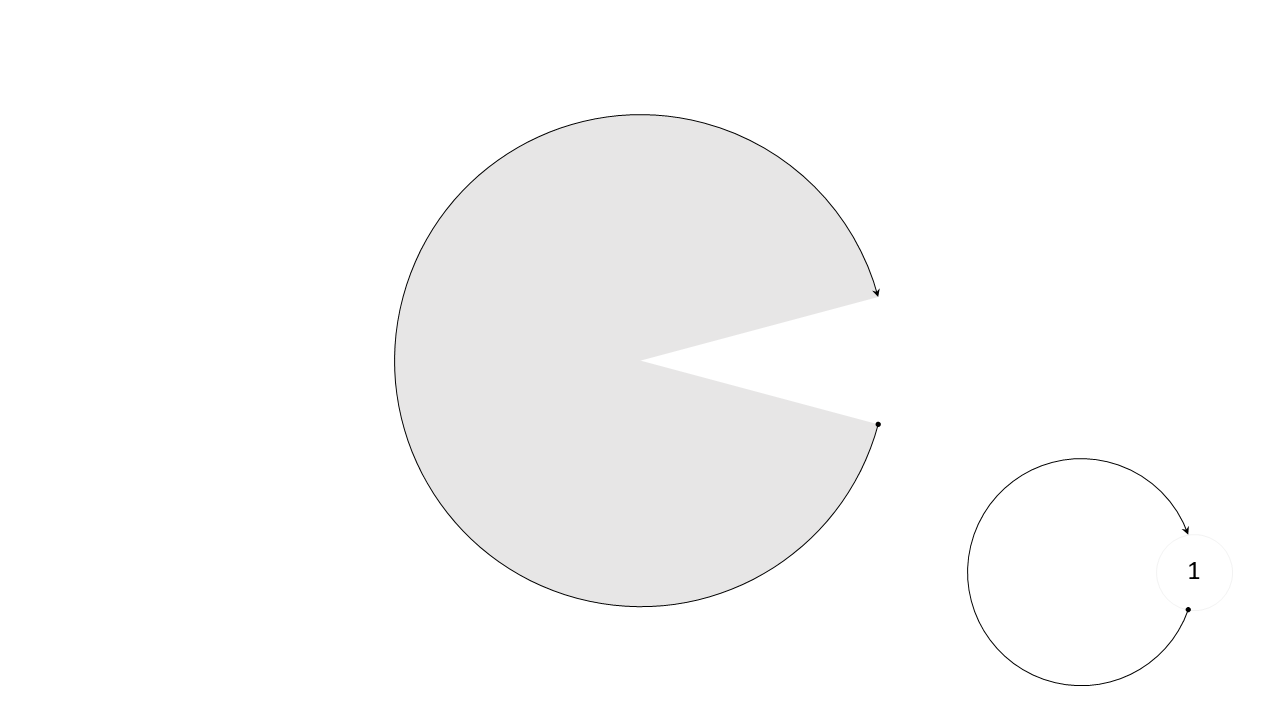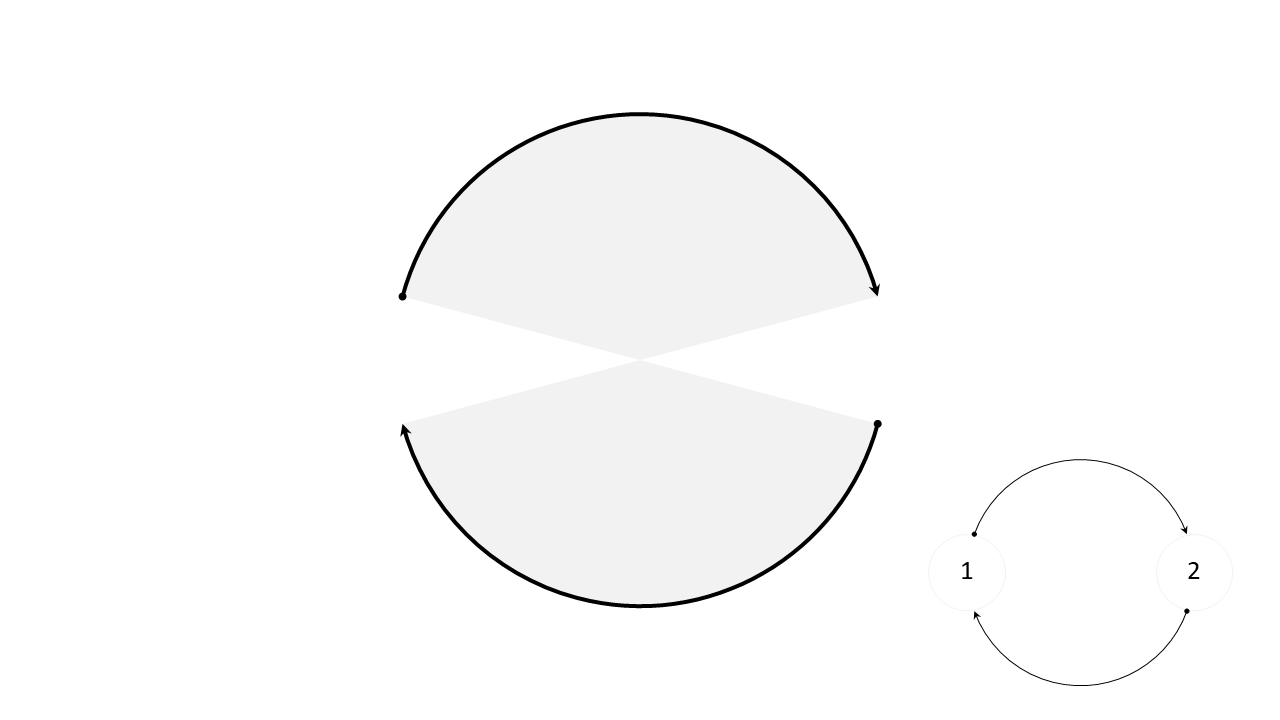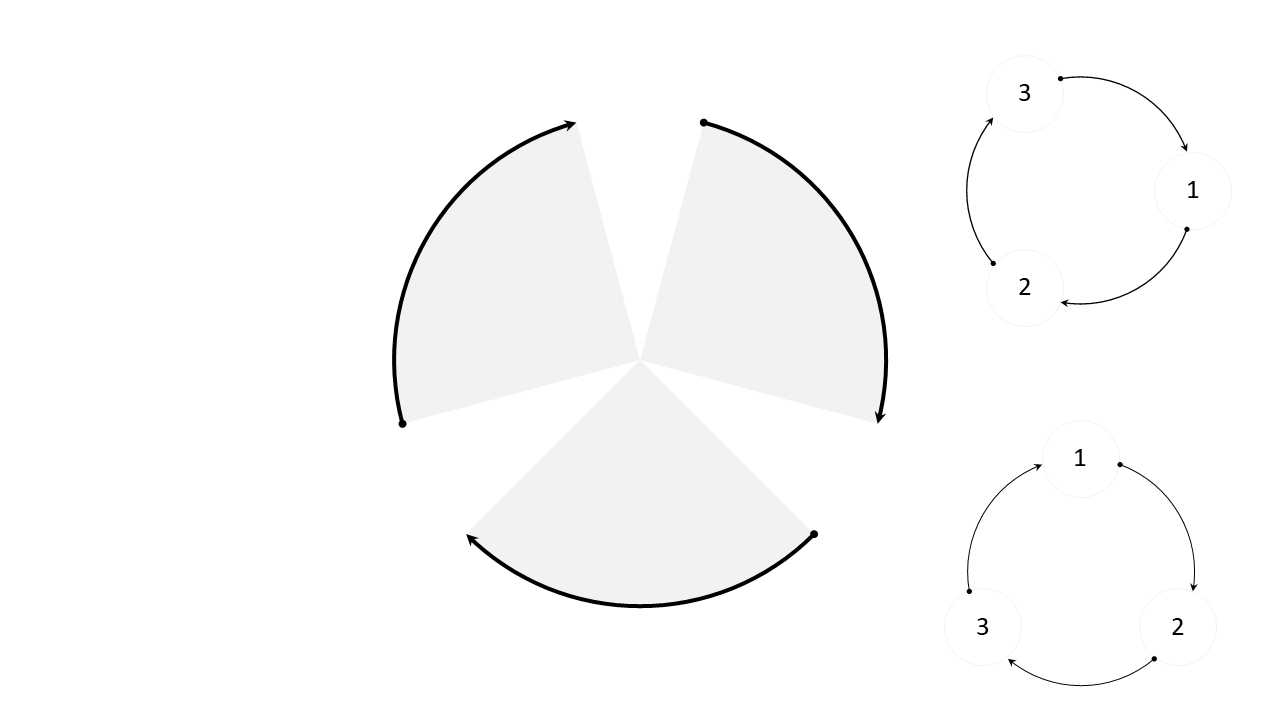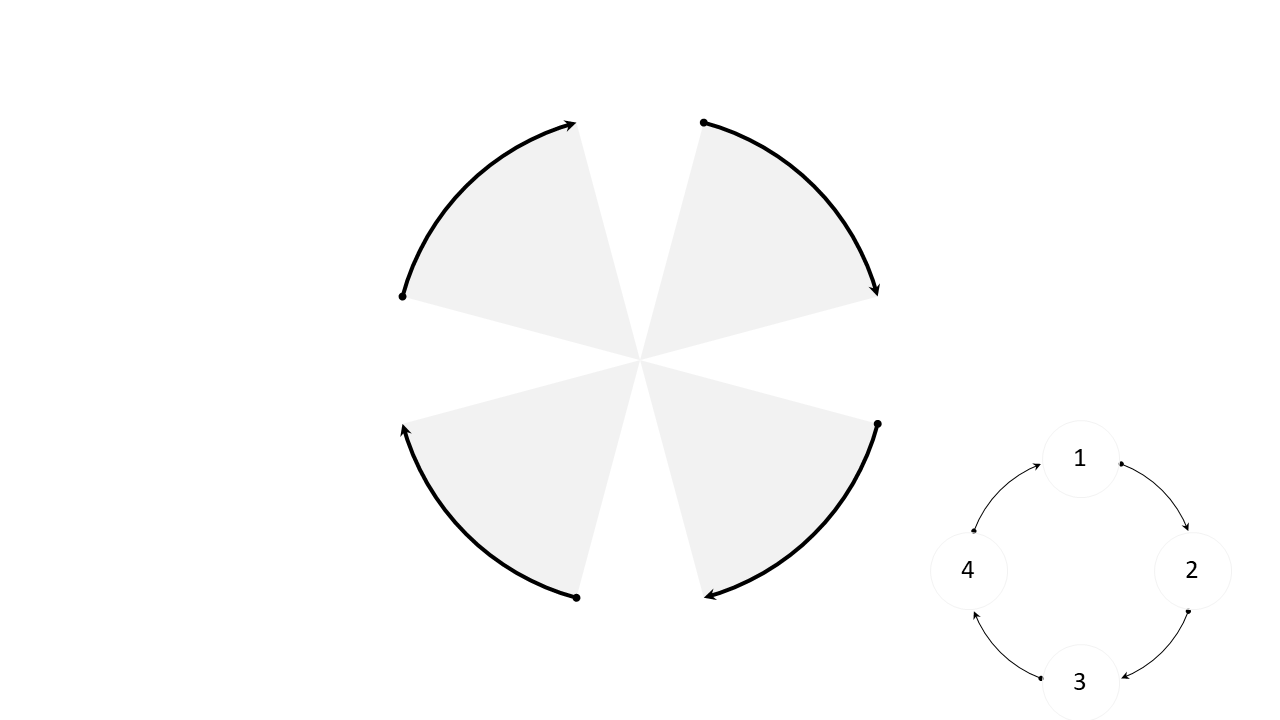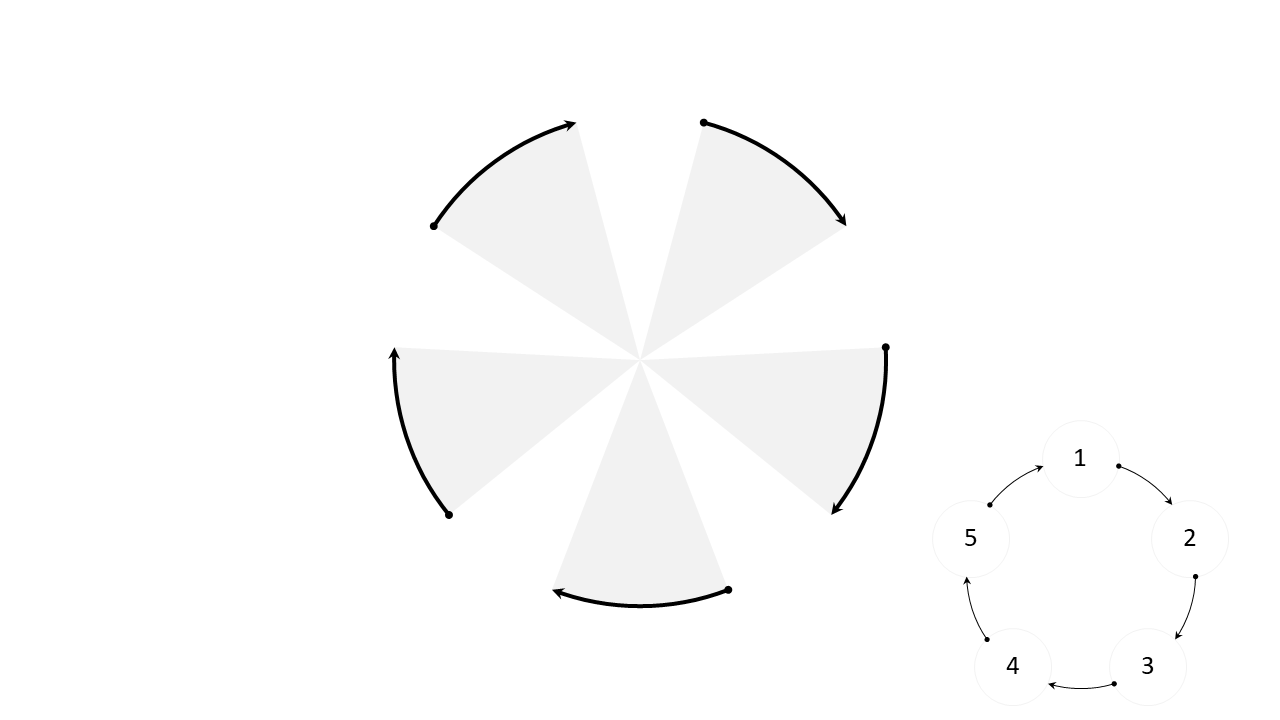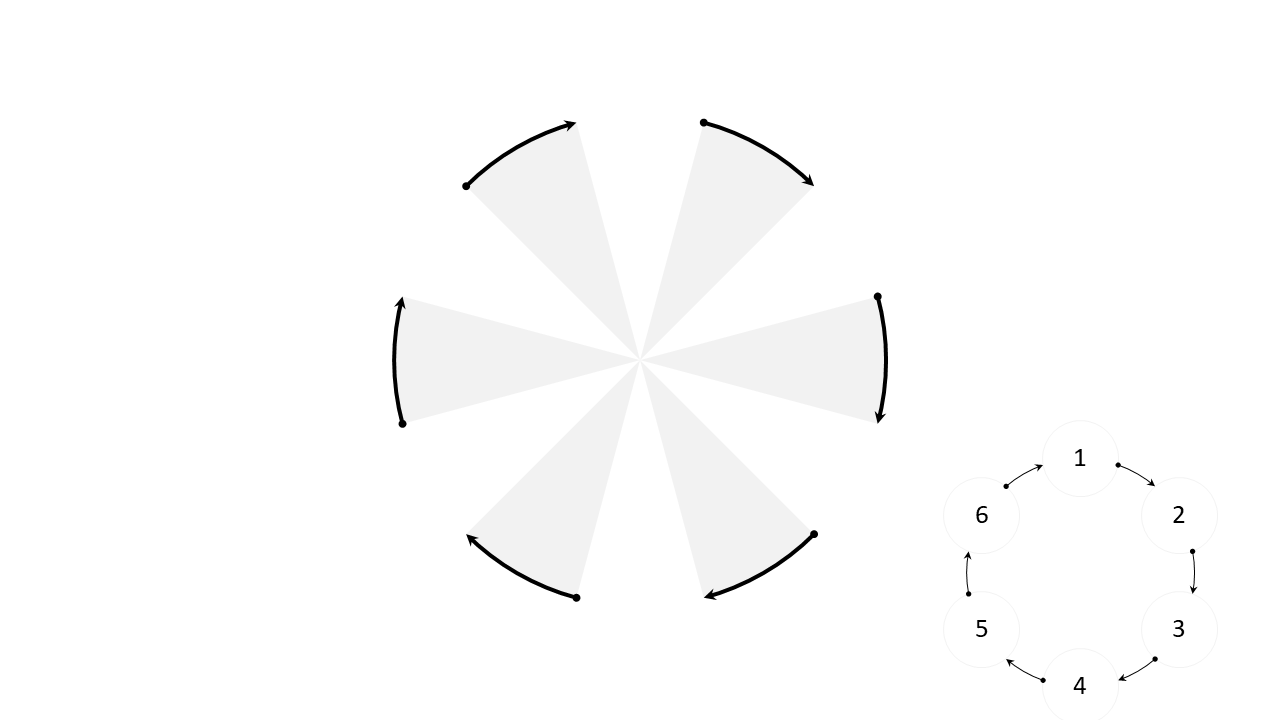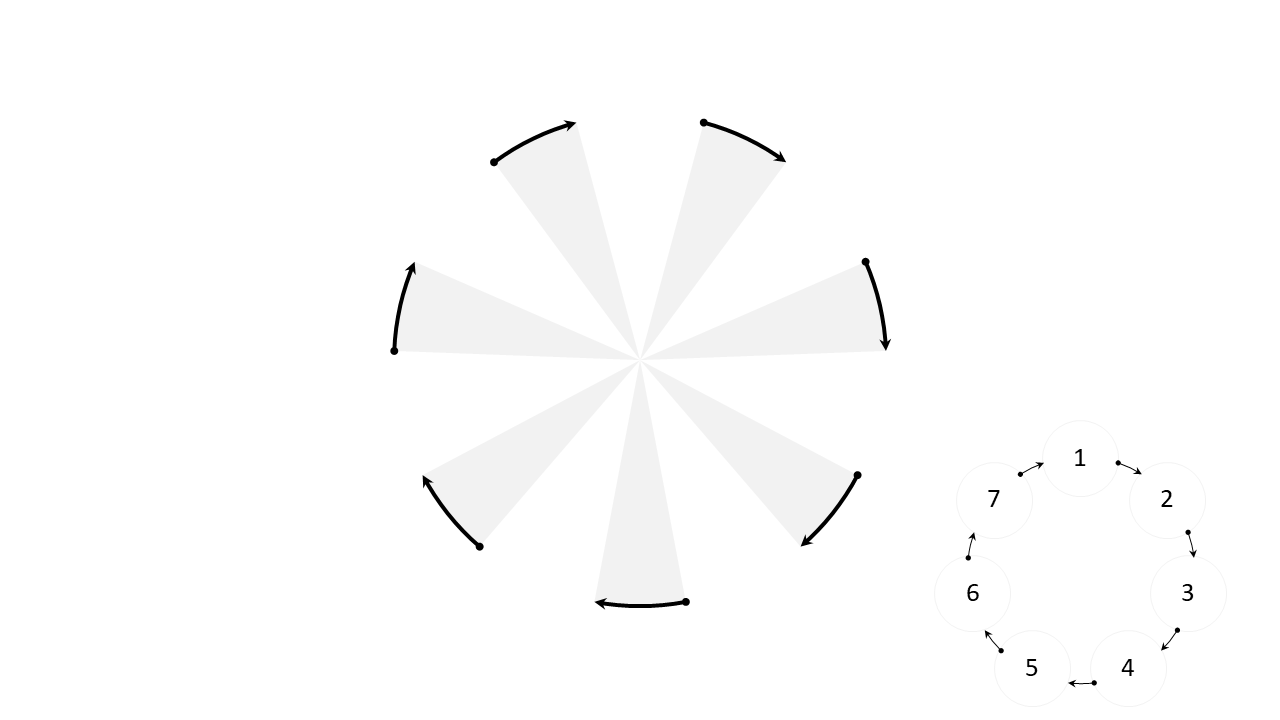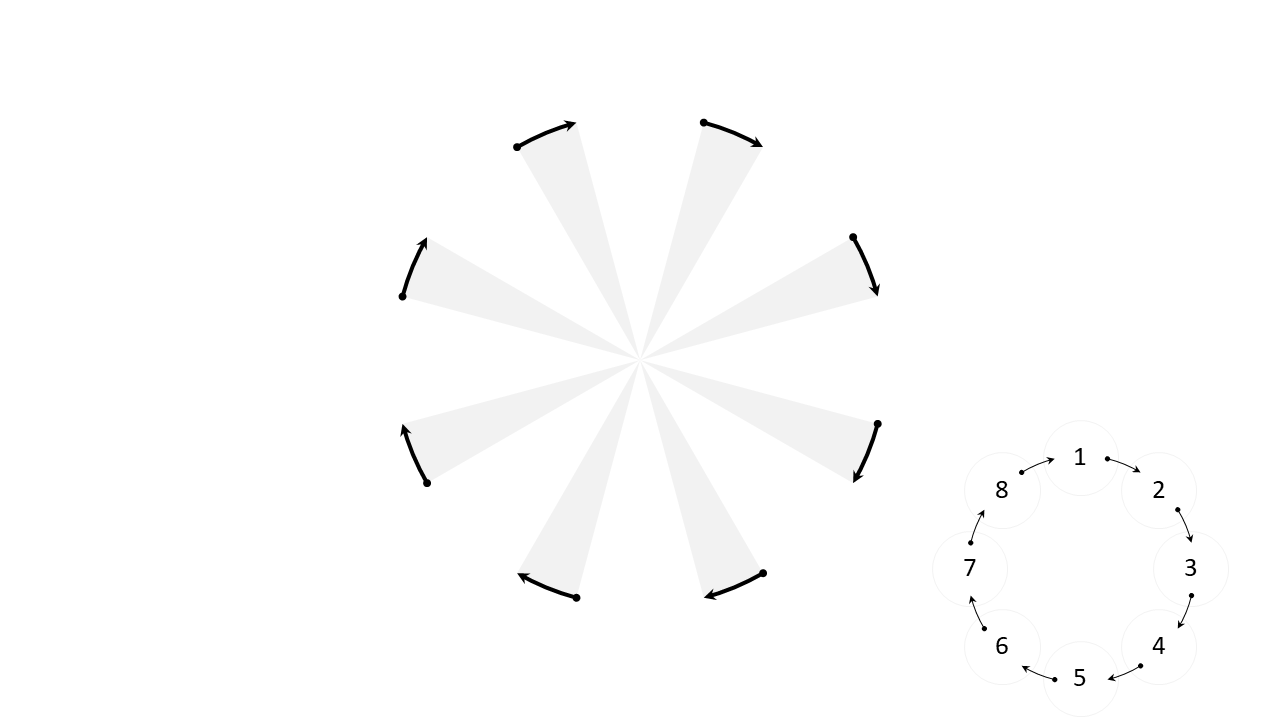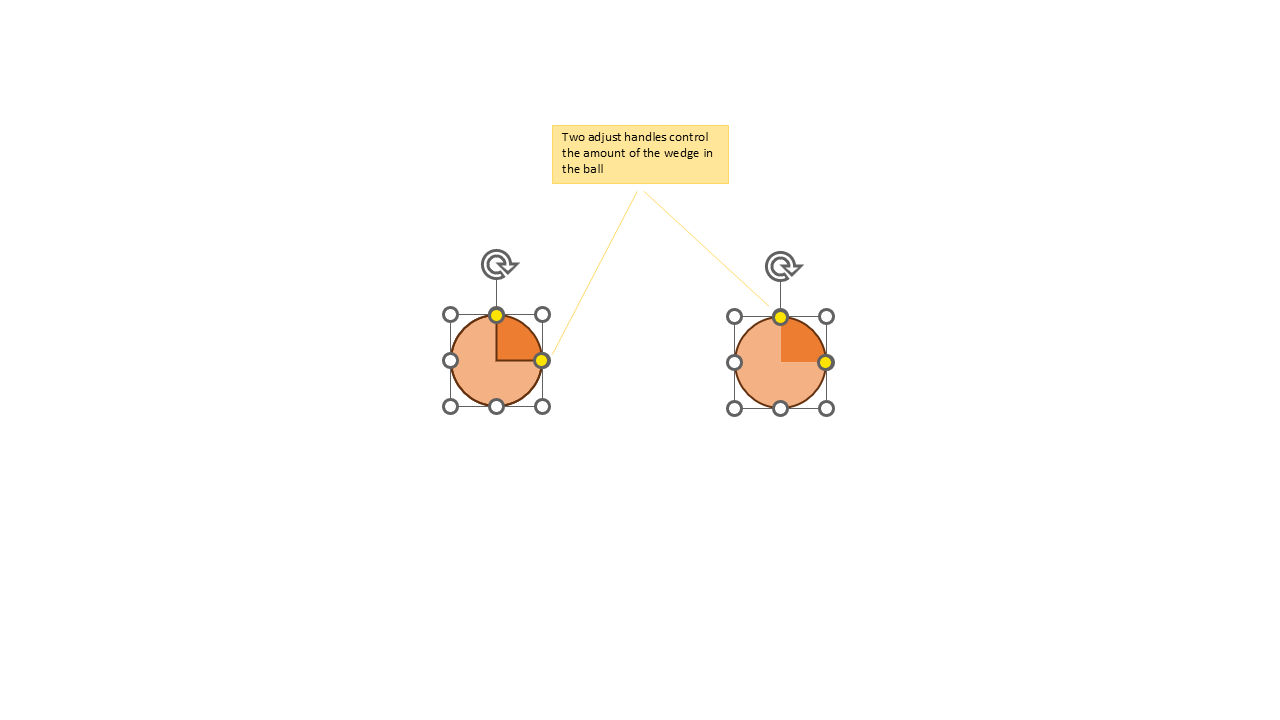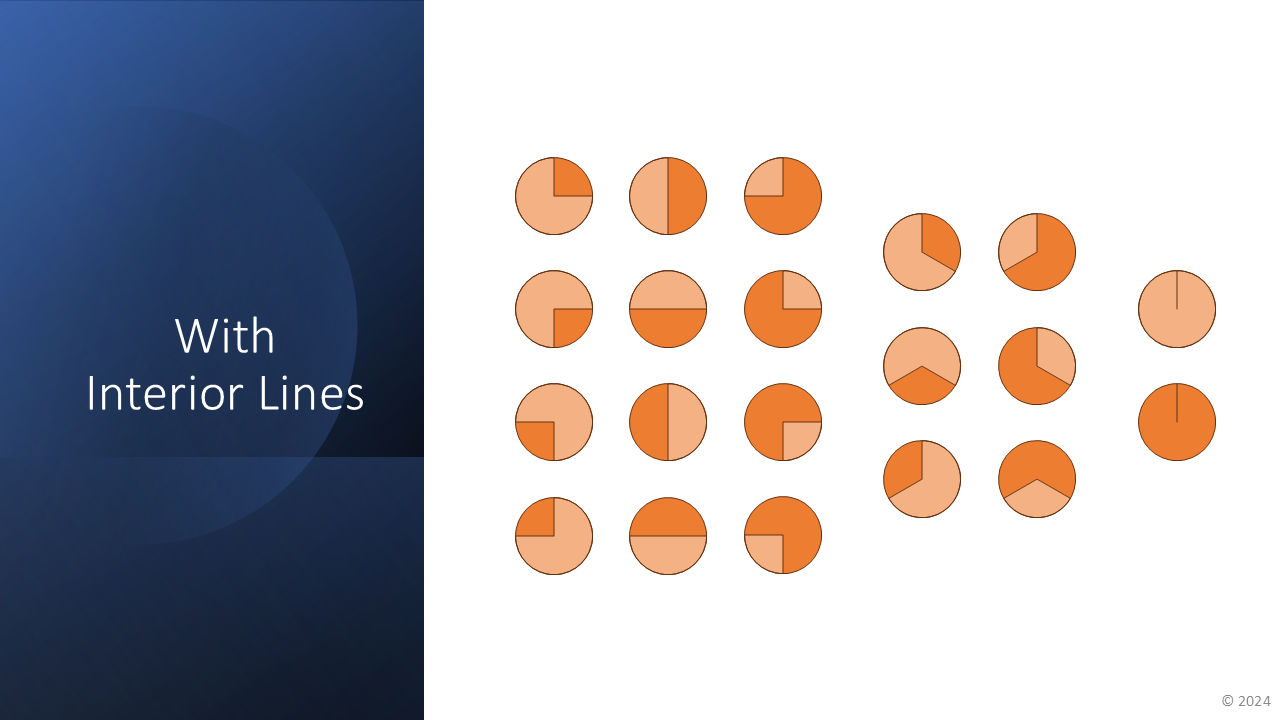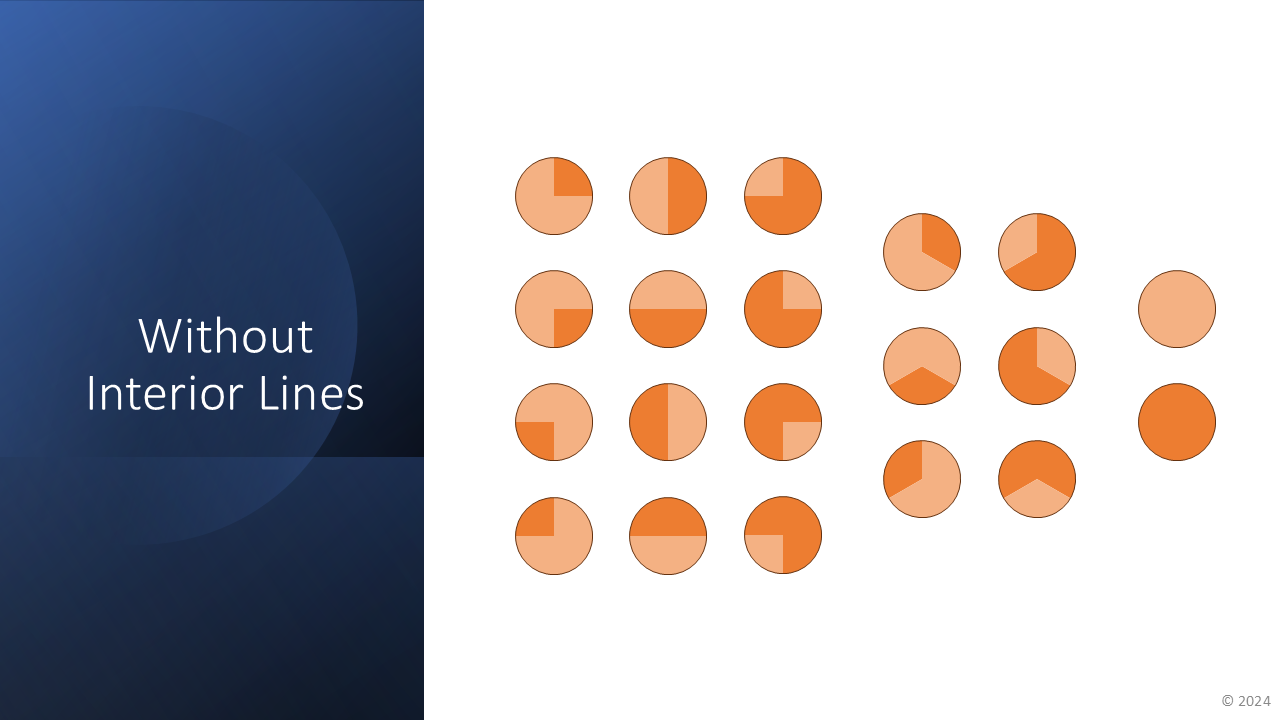Custom Shapes
PowerPoint (along with Word and Excel) has an incredibly powerful shape engine that backs the myriad shapes that you can insert into a presentation. Each shape can be customized with specific fill styles and line styles. Many shapes also have “adjust handles” that allow the user to manipulate some aspect of the shape geometry, e.g. changing the roundedness of a rectangle or the relative thickness of a block arrow tail to its head.
What most folks don’t know is that anyone can create shapes that work just like the built-in shapes, although it requires some expertise and willingness to author XML directly into a PPTX file. However, once the custom shape has been created, it can be duplicated and re-styled as many times as you want. Since I was the engineer that both designed the extensible engine used for the built-in shapes as well as the engineer who designed all the shape geometries, I’m one of the few folks that can easily create new ones.
If you’d like to acquire any of these, let’s chat and see what we can work out.
Adjustable Polygons
Why should only rectangles have all the fun when it comes to rounding their corners? Let’s add triangles, pentagons, hexagons, heptagons, and octagons to the mix. And why limit ourselves to just rounding over those line joins? Let’s support beveling and scalloping, too!
Adjustable N-gons/N-stars
PowerPoint already has most of the regular polygons from 3 to 12 sides (along with a few more than can be created by adjusting the star shapes). However, it’s missing the 9-gon and the 11-gon, and the ever useful 13-gon. In a feat of engineering genius, now all regular polygons from 3 to 13 are available as a single adjustable shape. Just slide the adjust handle to change the number of sides. A separate adjustable star shape lets you customize the number of points from 3 to 13. As a bonus, if you adjust the “star-ness” of this shape to its minimum, it will form the even sided n-gons from 6 to 26.
Adjustable Lines/Angles
PowerPoint has basic line support, but labels on lines aren’t easy to manage. You can create angles with two separate lines, but it’s hard to get the angles you want. These new shapes make both of these tasks much simpler. In addition, there’s an adjustable tetrad (or Cartesian axes) and an adjustable pentad.
Circle Diagrams
PowerPoint has a SmartArt diagram type that’s reasonable for creating circular diagrams. However, the customization of the connecting arrows has always felt limited and inconsistent. Here are eight new shapes that help you create circle diagrams rapidly (by leveraging SmartArt for portions of the layout) but using these custom shapes for the connections between the nodes along the circle.
Harvey Balls
The stock and trade of business consultants everywhere—mini pie charts that show the completion progress of something. Or, like Consumer Reports, used to show ratings of products.